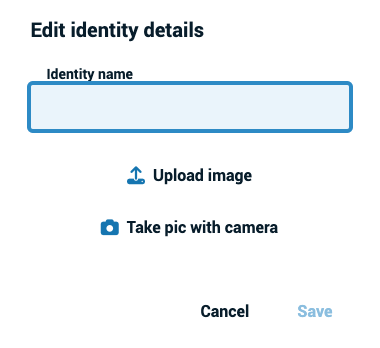Creating a new identity
From the home page:
- Click on the menu icon next to your identity in the top-right corner of the page.
- Select “My identities” from the menu.
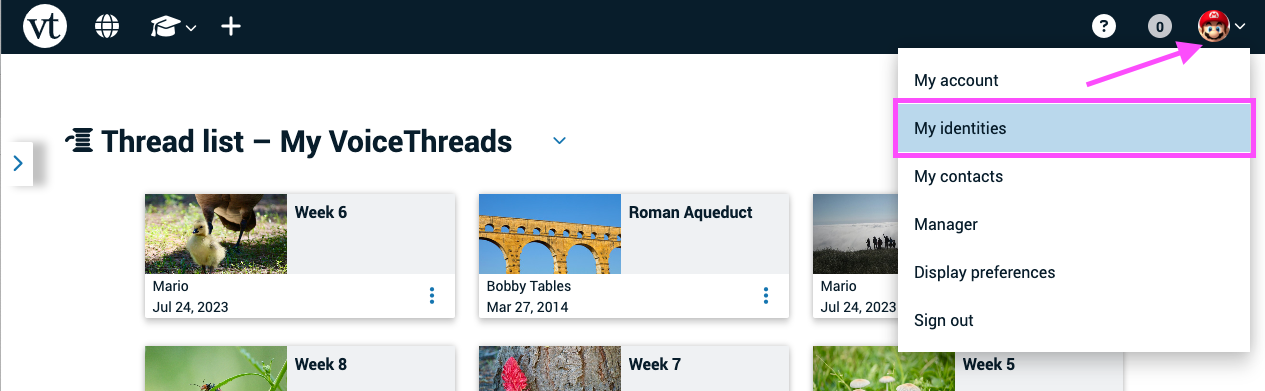
- Click on “Add new identity” on the right side of the page.
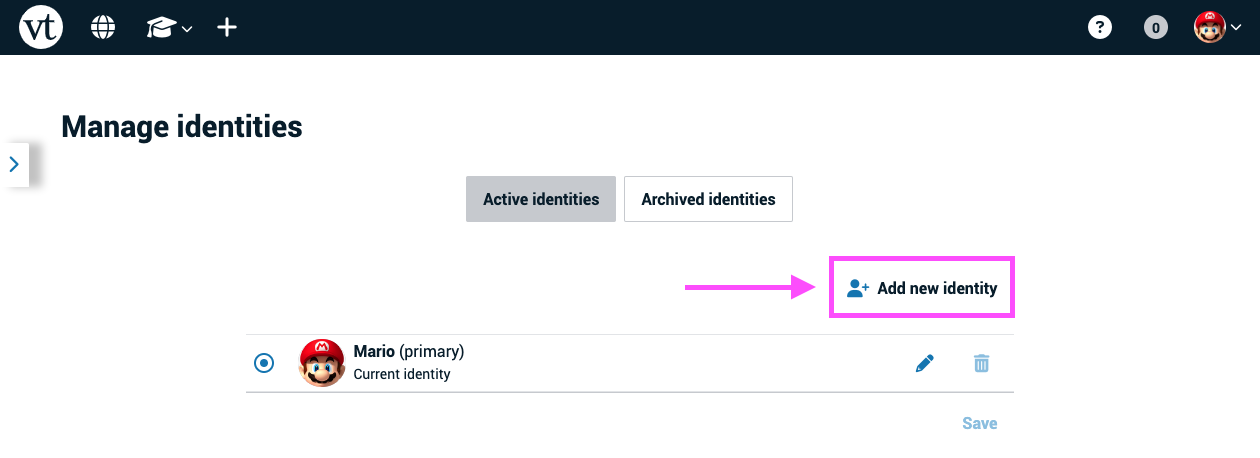
- Enter a new identity name, and click “Remove” beneath your current identity image if you’d like to replace it. If you skip adding an image, your identity will use your initials by default.
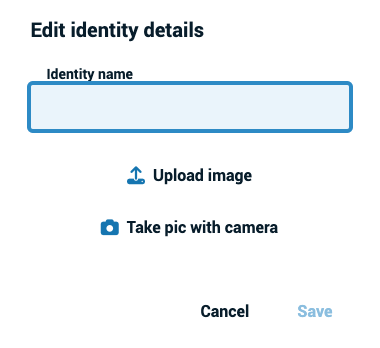
From an open VoiceThread
- Click on your identity image in the top-right corner of the page.
- Click on the button reading “Go to Manage Identities page.”
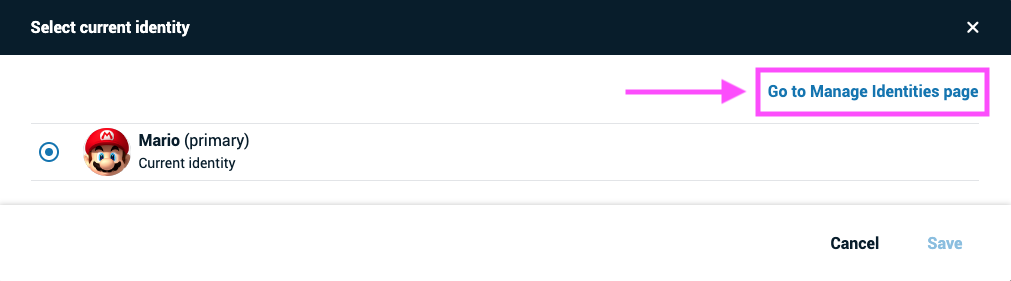
- Click on “Add new identity” on the right side of the page.
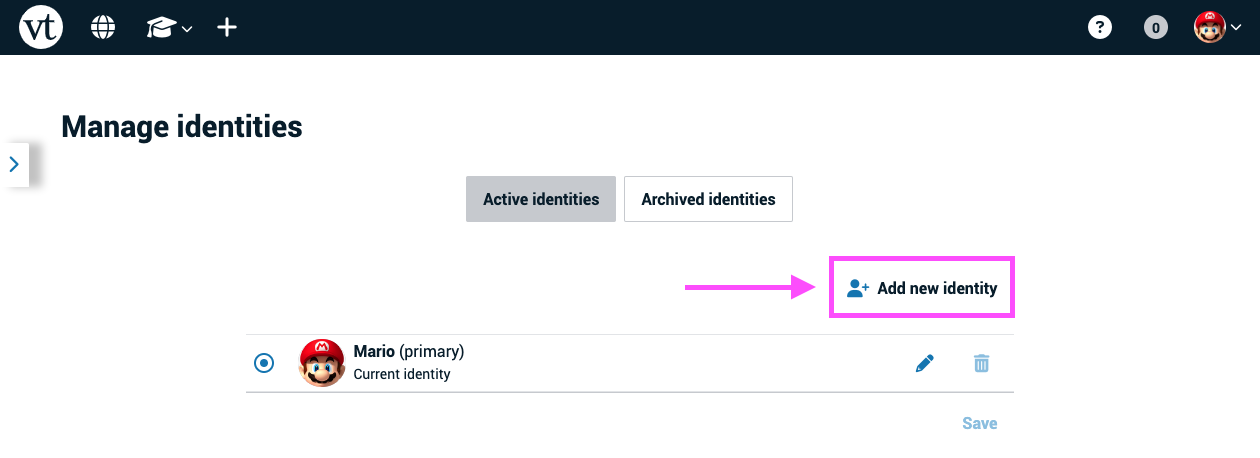
- Enter a new identity name, and click “Remove” beneath your current identity image if you’d like to replace it. If you skip adding an image, your identity will use your initials by default.