How to export
From an open VoiceThread
- Click on the menu icon in the top-right corner of the page.
- Select “Export.”

- Click on the yellow “Export” button.
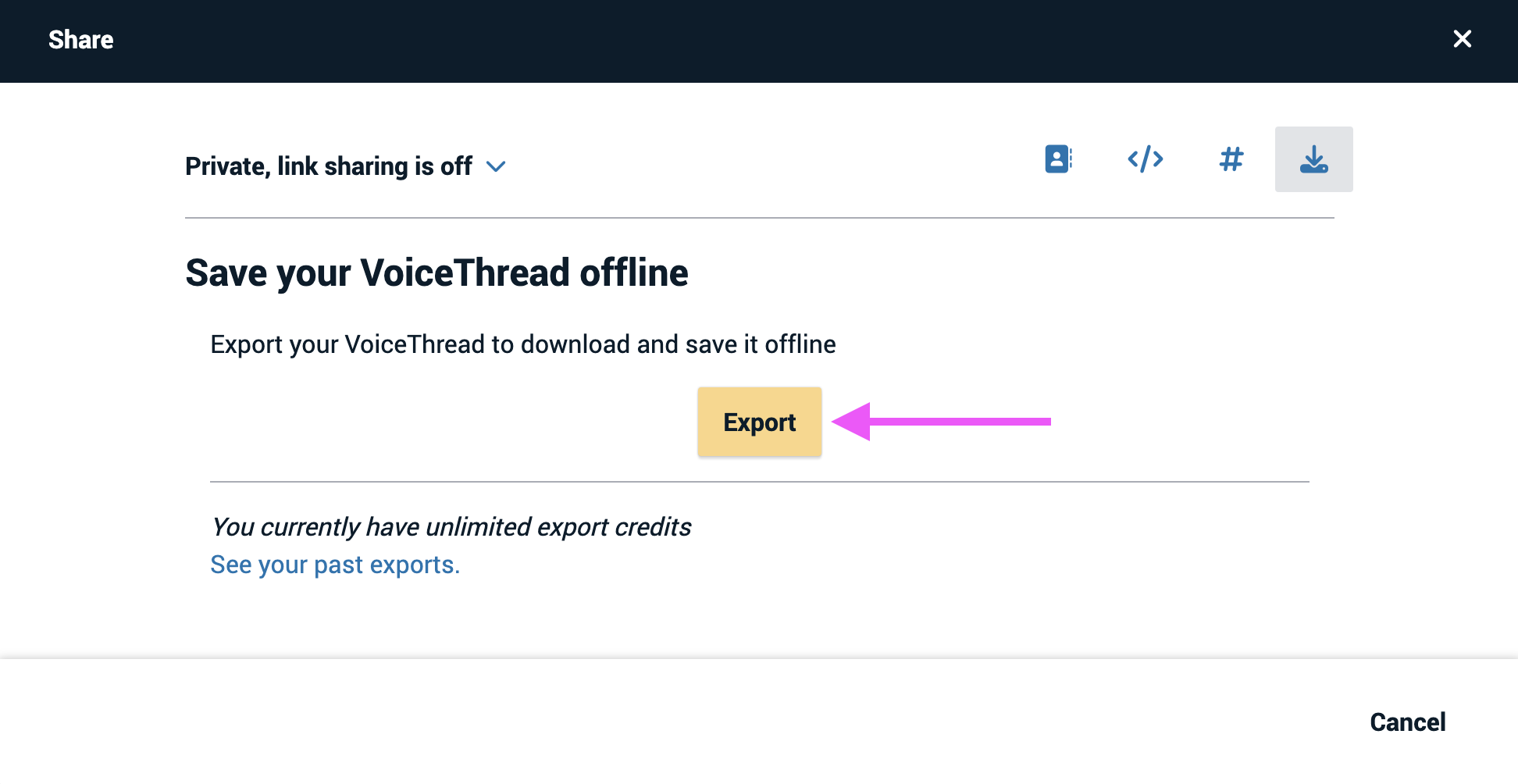
From the sharing page
- Access the sharing page.
- Click on the export tab at the top of the sharing window.
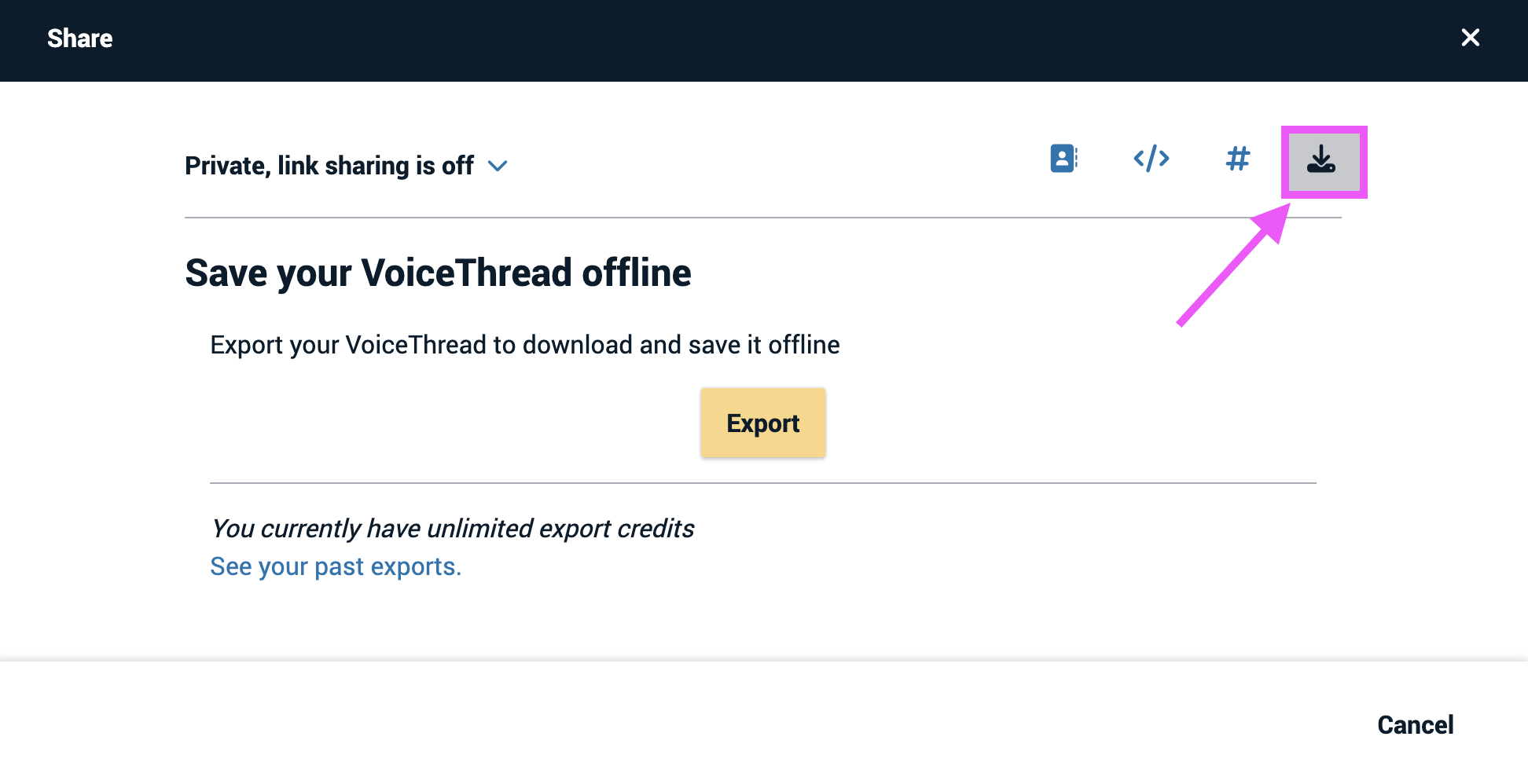
- Click on the yellow “Export” button.
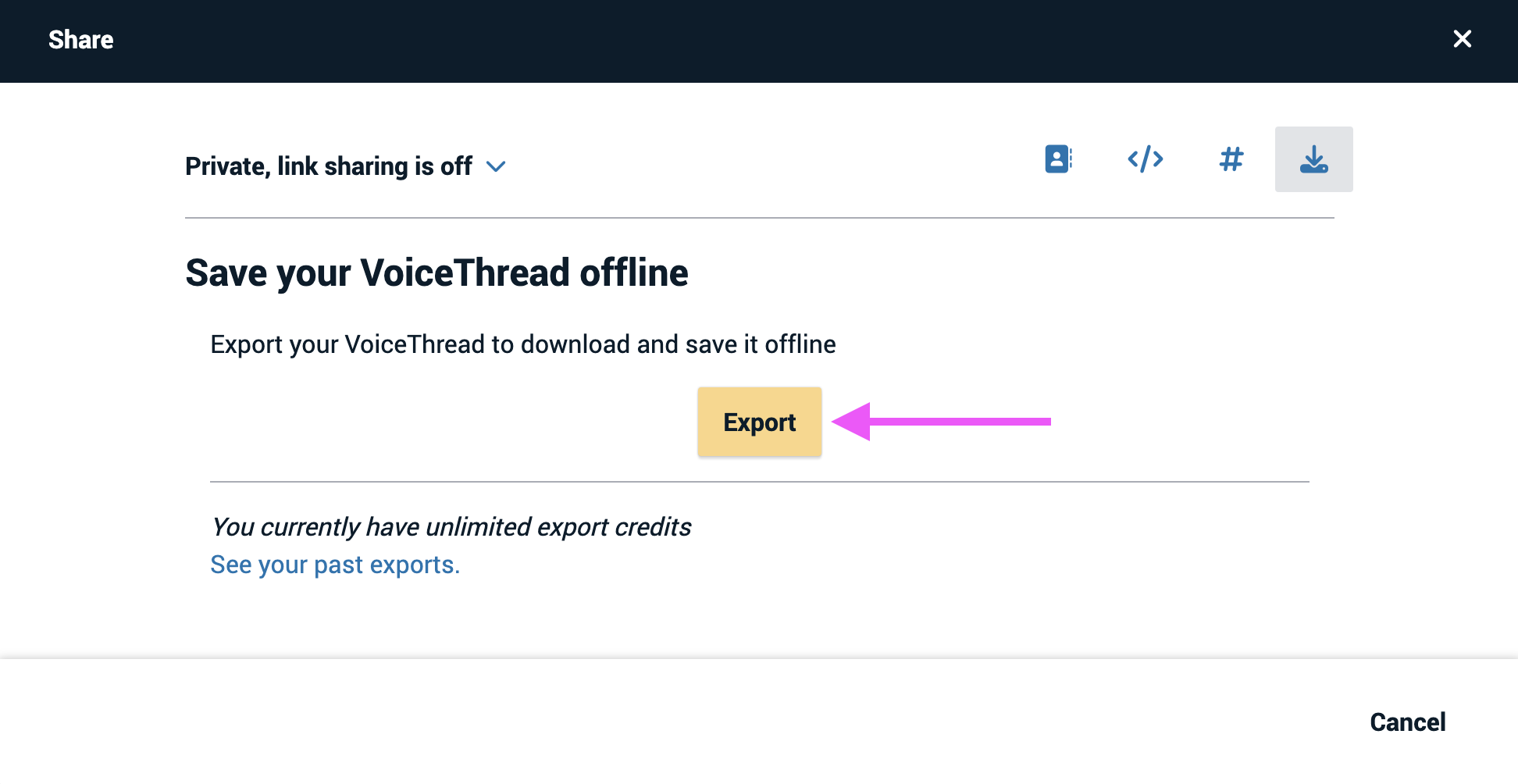
Exporting can take anywhere from a few seconds to 20 minutes depending on size. You will receive an email notification when your export is complete, but you can also check its status at any time.