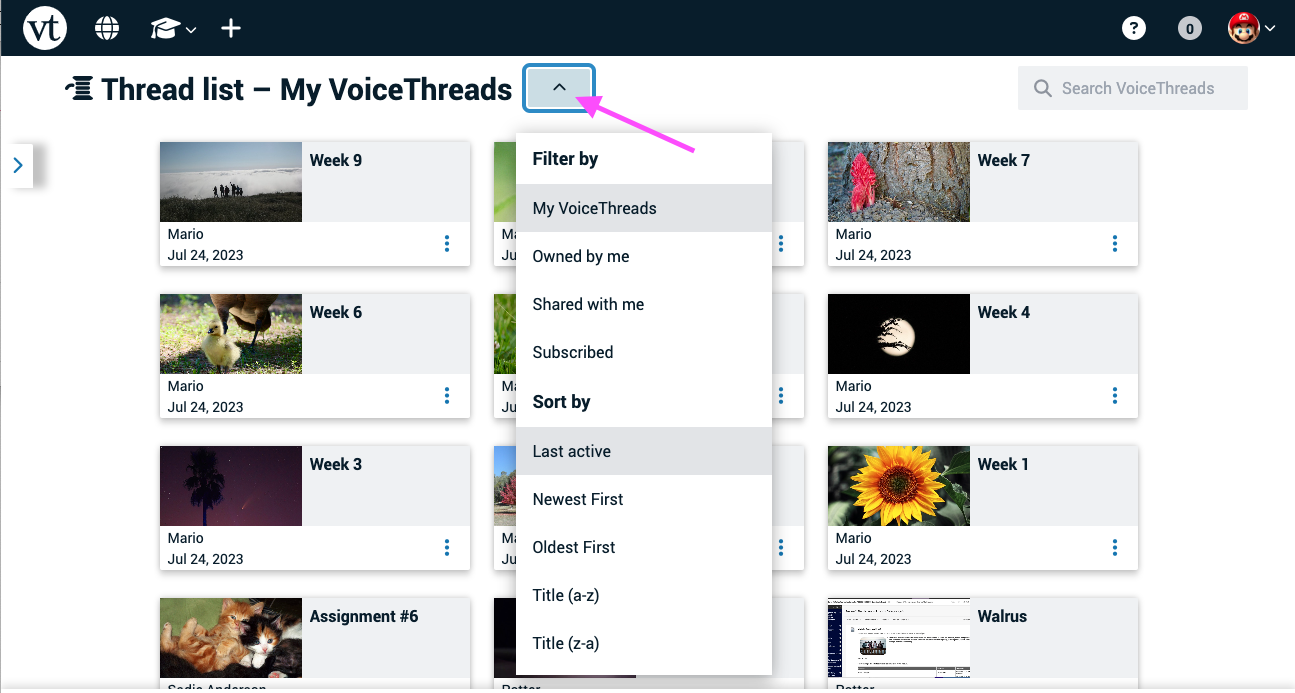Locating a VoiceThread
When you open your home page, you’ll see a collection of all VoiceThreads you can access. To narrow your view to a subset of VoiceThreads, use the menu icon next to the page title and select a filter.
The filters available:
- My VoiceThreads: All VoiceThreads created by you, shared with you by another person, or that you’ve subscribed to. Note: This does not include VoiceThreads shared via groups or courses.
- Owned by me: VoiceThreads you have created.
- Shared with me: VoiceThreads that another person has shared with you directly.
- Subscribed: A VoiceThread you’ve opted to subscribe to.
You can also sort the page by selecting a sorting option in the same menu, and you can search for a VoiceThread by title, author, or tag using the search bar in the top-right corner of the page.