Removing a VoiceThread from your page
The VoiceThreads that you have created will always appear on your home page. To remove a VoiceThread that you created, you will need to delete it completely.
To remove a VoiceThread that someone else shared with you:
- Locate the VoiceThread on your home page.
- Click on the menu icon in the bottom-right corner of the thumbnail.
- Click on the “Remove” button. It looks like a round icon with a dash at the center.
- Confirm.
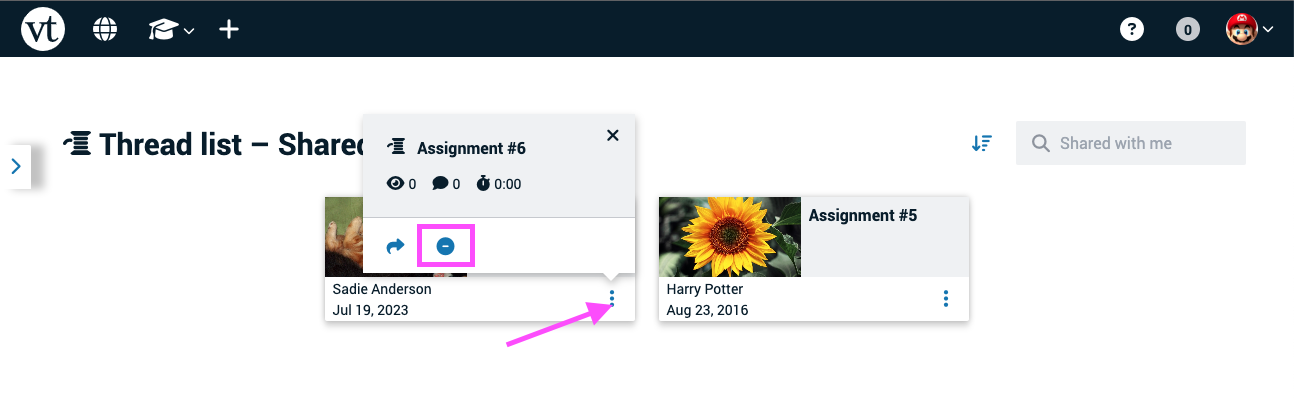
To remove VoiceThreads in bulk:
- Click on the menu icon in the top-right corner of the page, and select “Turn management mode on.”
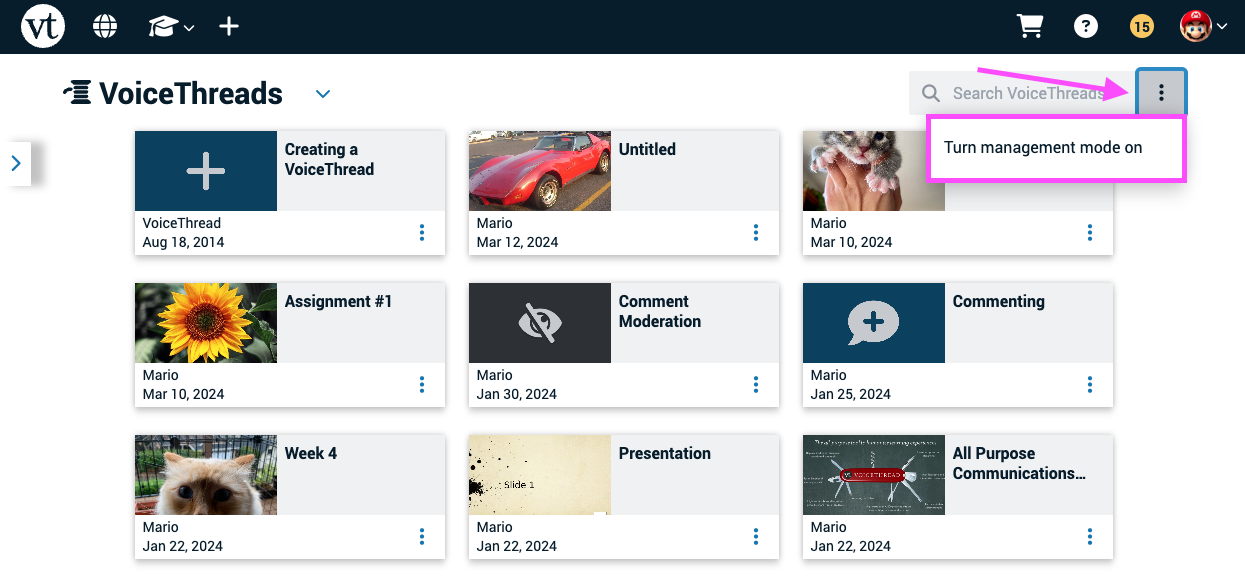
- Check the boxes for any VoiceThreads you want to remove.
- Click on the remove button for any one VoiceThread.
- Confirm.
When you remove someone else’s VoiceThread from your VT Home page, you are unsubscribing from it, so you will no longer receive notifications about activity on it.
Note:* If you are trying to remove a VoiceThread that has been shared through a group or course, you’ll need to go directly into that group or course and remove it from there. Only teachers or the owner of a VoiceThread may remove it from the course.