Searching for comments on your VoiceThread
If you are the owner or editor of a VoiceThread, you can search for individual commenters on that VoiceThread.
- Open your VoiceThread.
- Click on the magnifying glass at the top of the conversation channel. This will expand the detailed conversation channel and the search bar.
- Search for a commenter by name. Tip: If you check the box for “Show related comments”, you’ll see any threaded comments related to those made by the selected person.
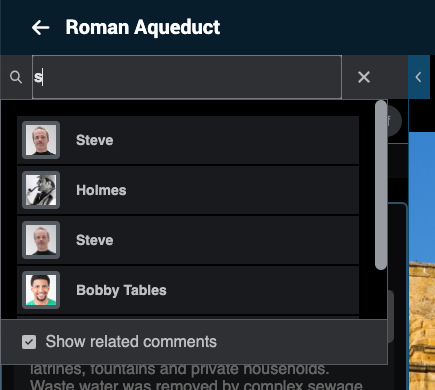
The conversation channel on the left will show you only the comments made by that one person. You can also flip through the slides in the VoiceThread to find all the other comments made by that person on the other slides in this VoiceThread.
Once you’re ready to see all comments again, just click on the X button next to the commenter’s name at the top of the conversation channel.