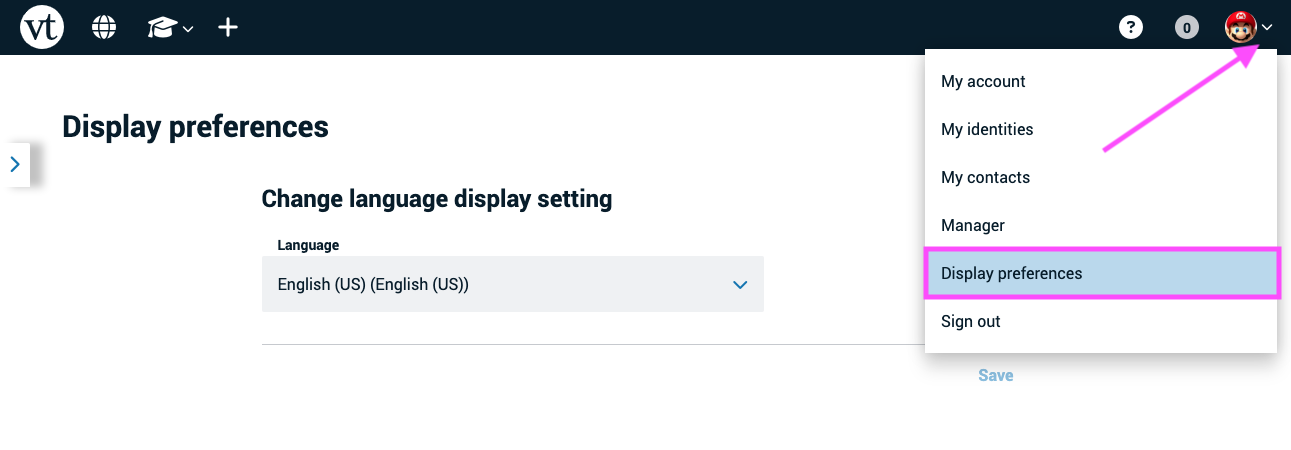Selecting a theme
The default theme for your VT Home page is a light theme with a white background. To change that to a dark theme with a black background, follow these steps:
- Click on the menu icon next to your identity name in the top-right corner of the page.
- Select “Display preferences” from the menu.
- Choose “Dark Mode” or “Use System Defaults” if your computer is set to use dark mode overall.
- Save.
The page will refresh automatically.